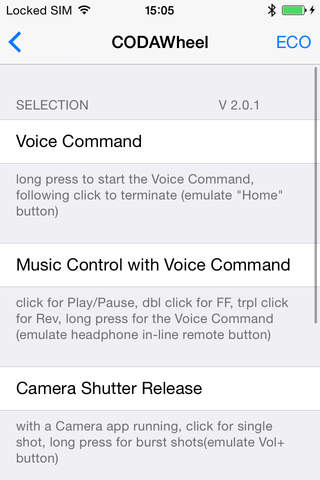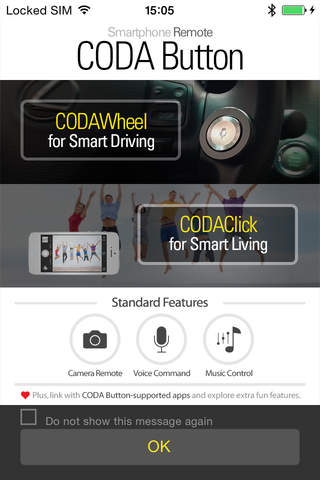
CODA Button - CODAWheel, CODAClick app for iPhone and iPad
Developer: ENUSTECH
First release : 21 Apr 2014
App size: 36.78 Mb
CODAWheel is a remote controller for iOS devices based on Bluetooth Low Energy technology. Its primary purpose is to use the Voice Command along with Bluetooth hands-free in your car. While driving, it can be used to start the Voice Command in hands-free mode.
CODAWheel supports the following mode:
- Voice Command Mode
long press to start the Voice Command, following click to terminate (emulate "Home" button)
- Voice Command with Music Control Mode
click for Play/Pause, dbl click for FF, trpl click for Rev, long press for the Voice Command (emulate headphone in-line remote button)
- Camera Shutter Mode
with a Camera app running, click for single shot, long press for burst shot (emulate Vol+ button)
- Voice Recorder Mode
Remote controlled voice recording. Works even with the screen locked. Tap i for details.
- Compatible App
Integrates a supported third-party app with a CODAWheel or CODAClick (Zello supports direct integration through its own settings).
* ECO Mode
This option turns off the blue LED indicating button press action status. It extends the battery life by 30%.
The factory default setting is Voice Command Mode("Home" button). This app let you change the settings to perform various tasks.
How to use:
This is a configuration app for CODA Buttons, remote controls for your smartphone.
CODA Wheel is a remote mainly for in-car use, while CODA Click is a pendant for daily use. The either remote is factory-configured to emulate your phone’s “home” button. Using the app, the remote can be reconfigured to perform various tasks.
Before using a remote, it must be paired with your iPhone. Press and hold the remote button for 15 seconds until its green and red LEDs blink alternately. If the device is already connected to another phone, disconnect by turning off the Bluetooth on the phone and press the button for 15 seconds. Then, go to Bluetooth settings on the iPhone you wish to connect with and initiate pairing.
Once paired, a click of the device button will connect the remote with the phone and its name can be found in the “connected Devices” list on the app screen. Tap the device name to edit settings.
Have fun in your life.